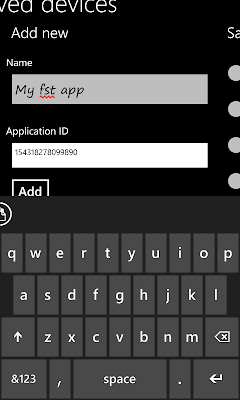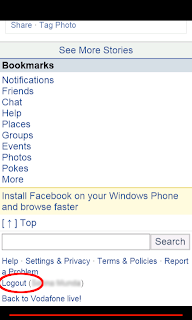With #2 FBAD (Facebook all devices) you can update your Facebook status from a list of devices. You can choose any device and update your status. Mostly when you update your Facebook status from your 'Windows Phone' then your friends see that you have update your status from 'Windows Phone'. But with this application you can update your status from your 'Windows Phone' but you friends will see that you have update your status from another device (Which you will select)
How to use
Start the Application
In first page it will show to list of devices. Select any device and press Set Status button,
Now a white screen will appear after few seconds it will show Facebook login screen(Depends on speed of internet connection),
Login here.
after login it will show you option to update Facebook status from via that device which you have selected. Now write anything which you want to share, and click on Share button,
after it will show following screen
Now click on Close button. You have finish it.
Now you can check it. Open Facebook in web browser or any another Facebook application, now you will see that your status has been updated from that device which you did select. :)
You can also update Facebook status from another devices which are not available in application. For this scroll down and select Custom Device and type id of that device in textbox. For example if you want to update your facebook status from Nokia 3310 XpressMusic Slide™: then you need to type its id, which is 280466278724454
after that you click on Set Status button and follow same steps. Click here for list of some custom device names and their ids.
It is very difficult to type each time application ID, so in latest version (#2 FBAD v:1.0.0.1 and newer) we have addead a new option named My Saved Devices
In this you can save upto 10 IDs.
In My saved Devices scroll right
here type Name and Application ID (Name is just used for identify only, it don't effect. But type application ID correctly)
Click on Add button, A message box will show and press Ok. Now scroll left, here you will se that your new entry have saved.
Select you new Application and press Set Status button, And it will work like default saved application.
How to Logout
After update status it will redirect to home page of mobile version. If you want to logout then scroll down and click on Logout
How to Create a Application for use in this application
It is very easy to create a application. Click here to visit tutorial of create application of Facebook for #2 FBAD
Click here for download for Windows Phone
Privacy policy of this application is available here